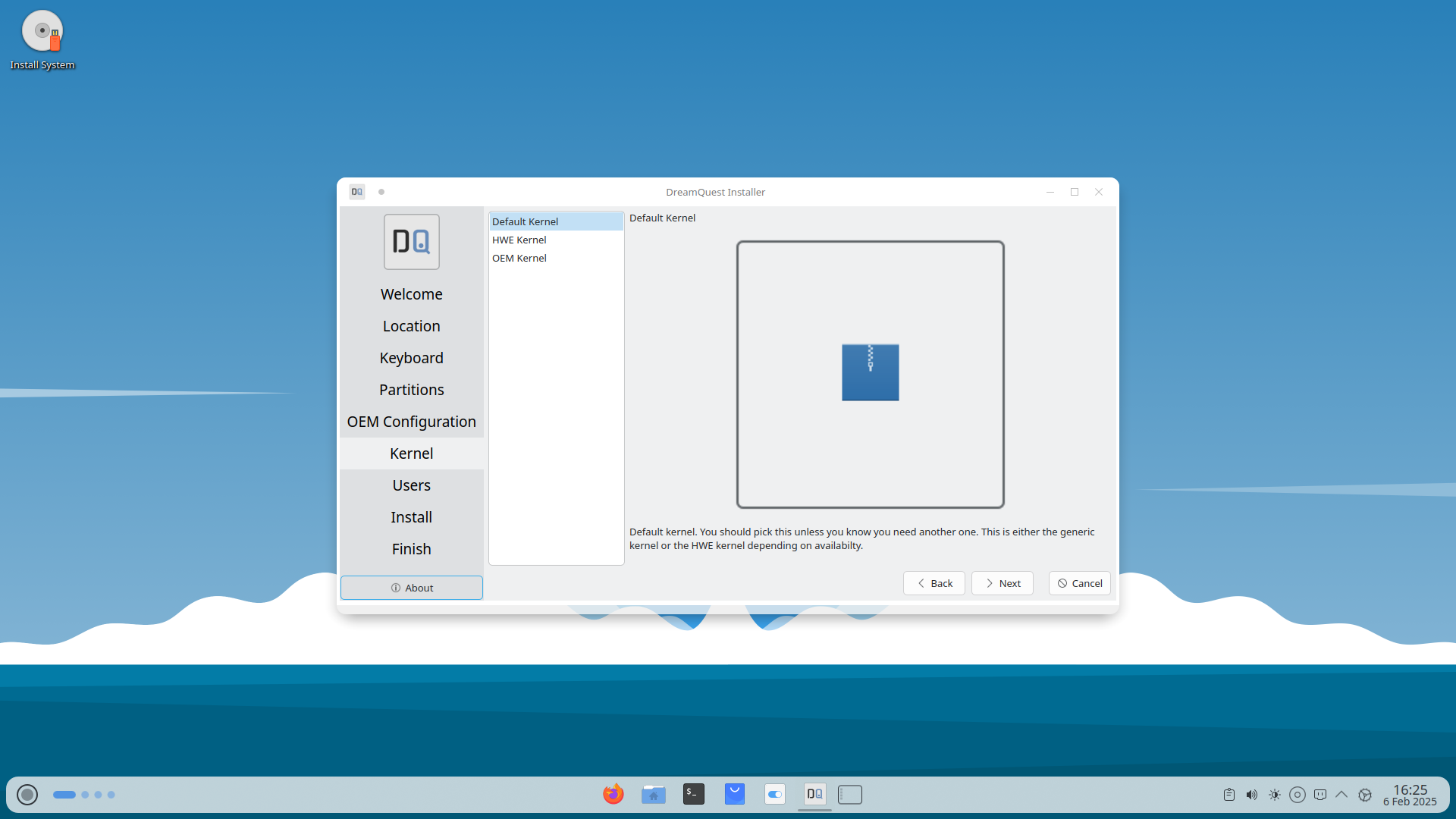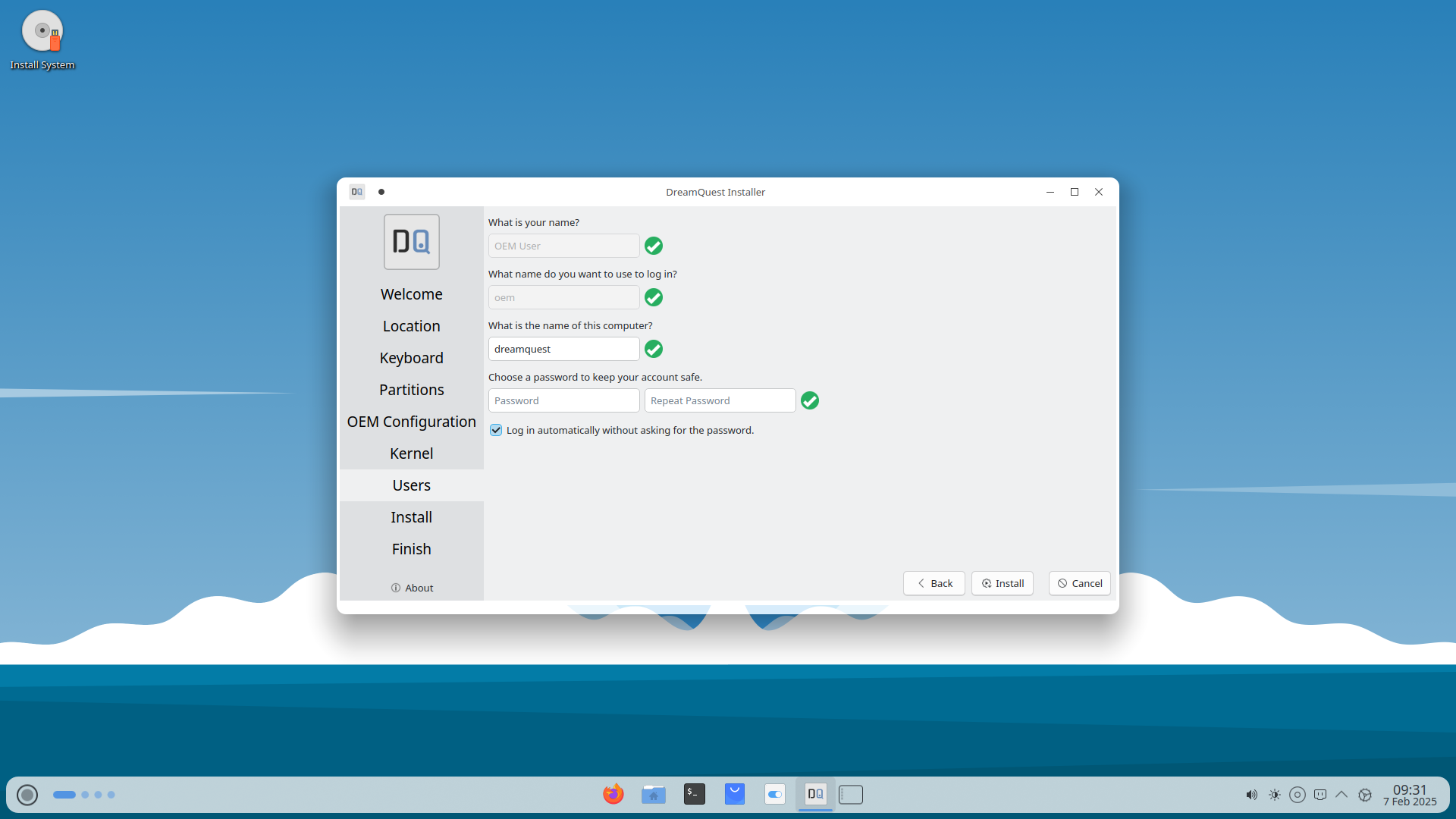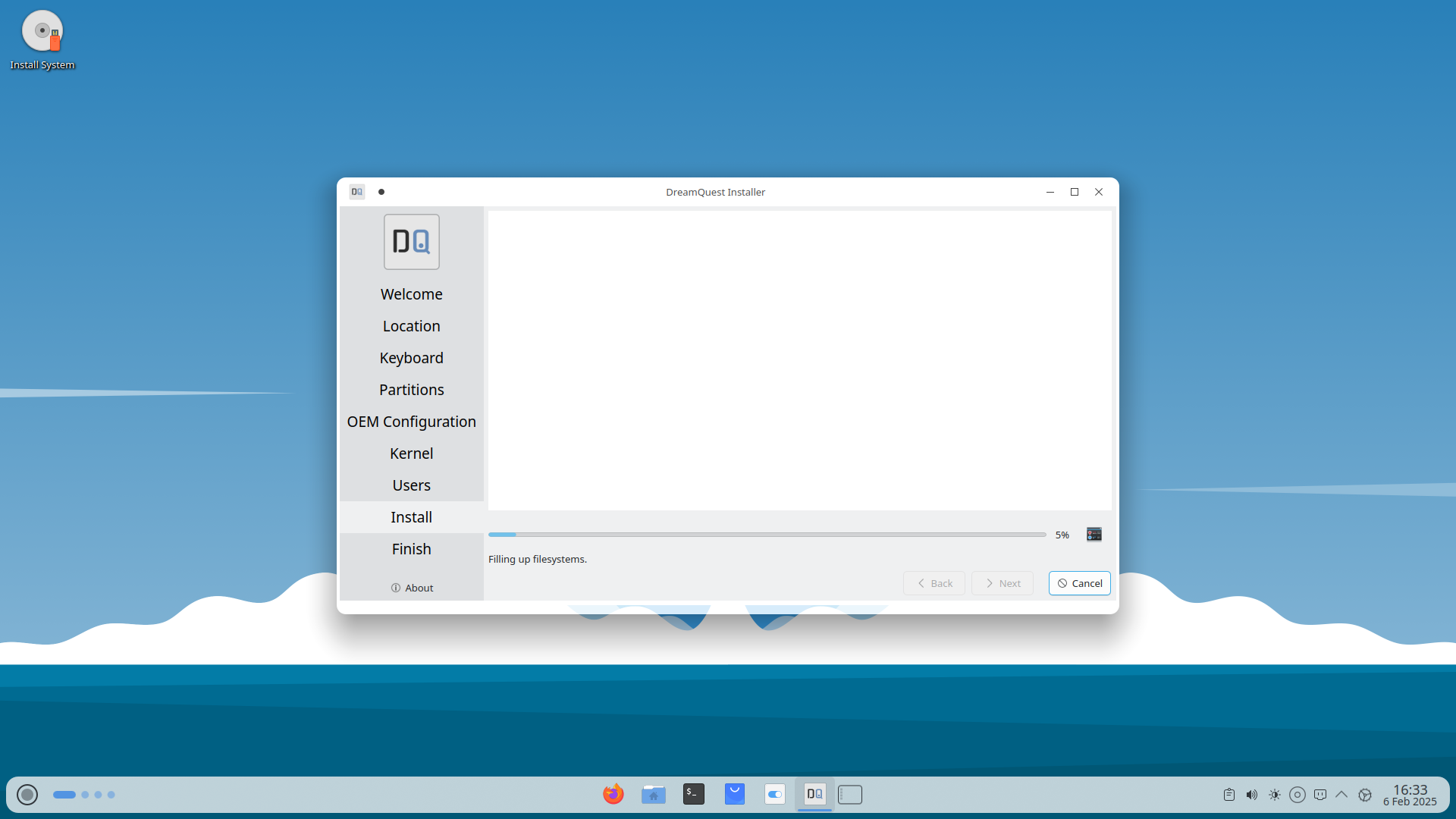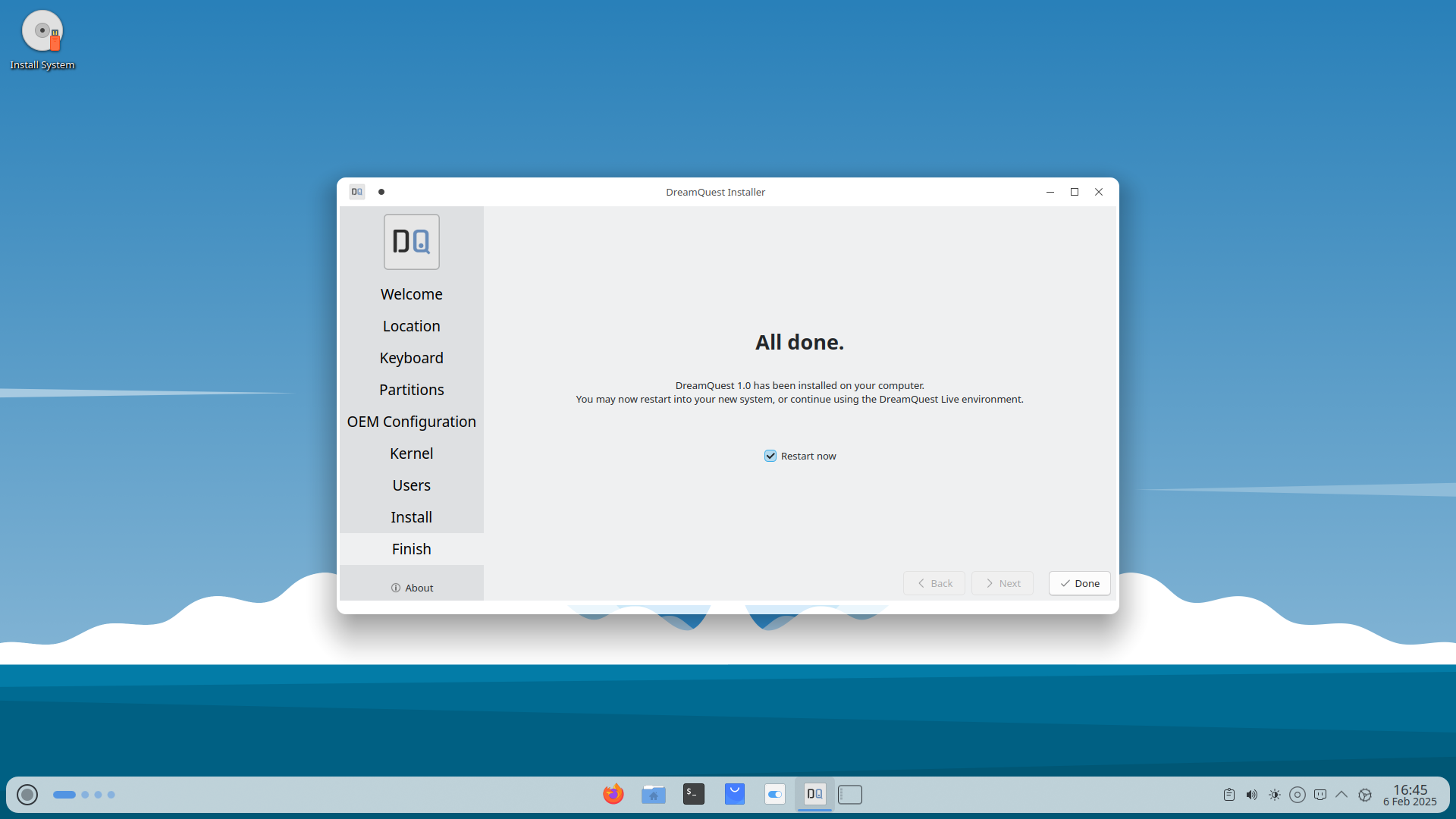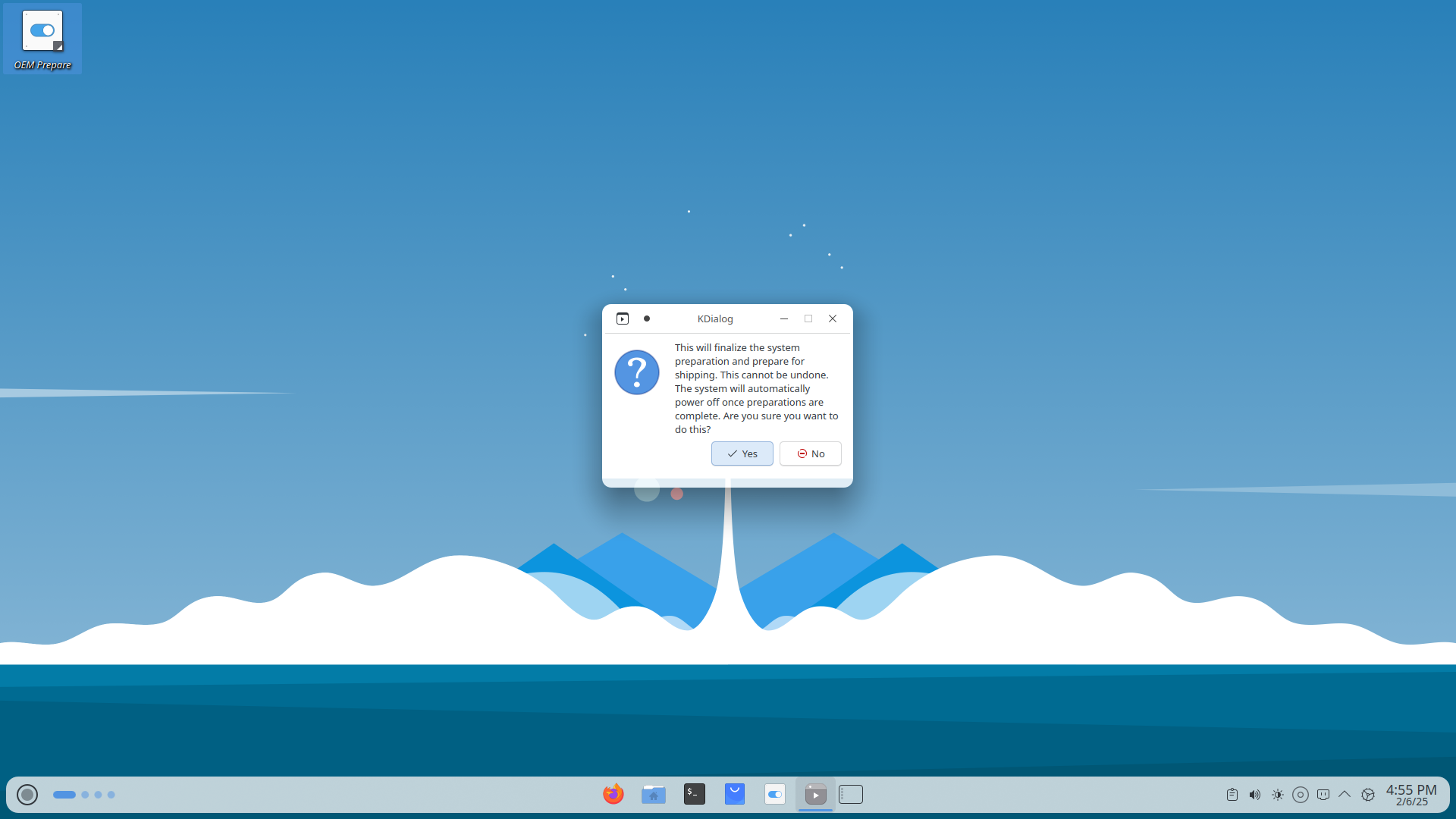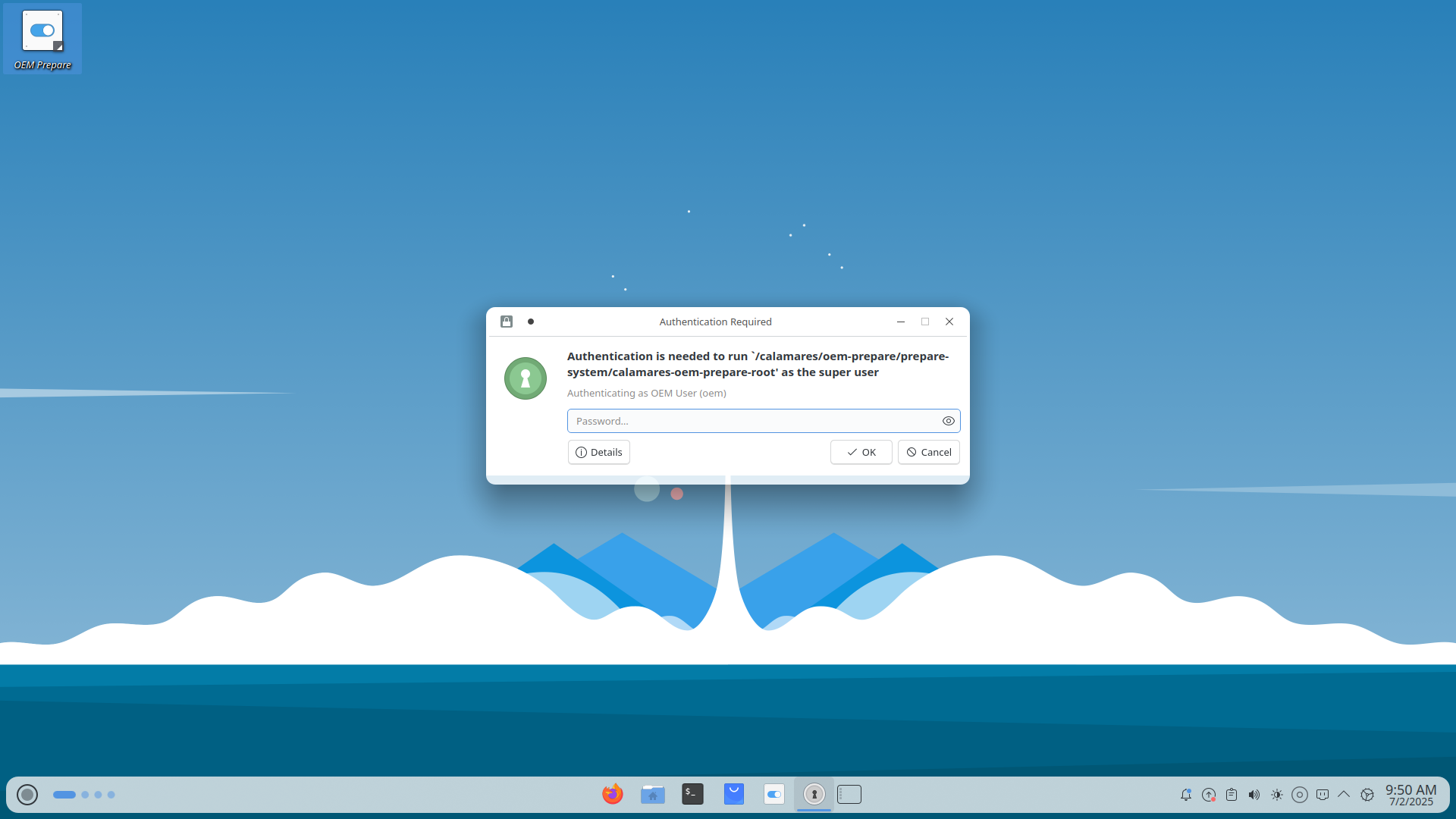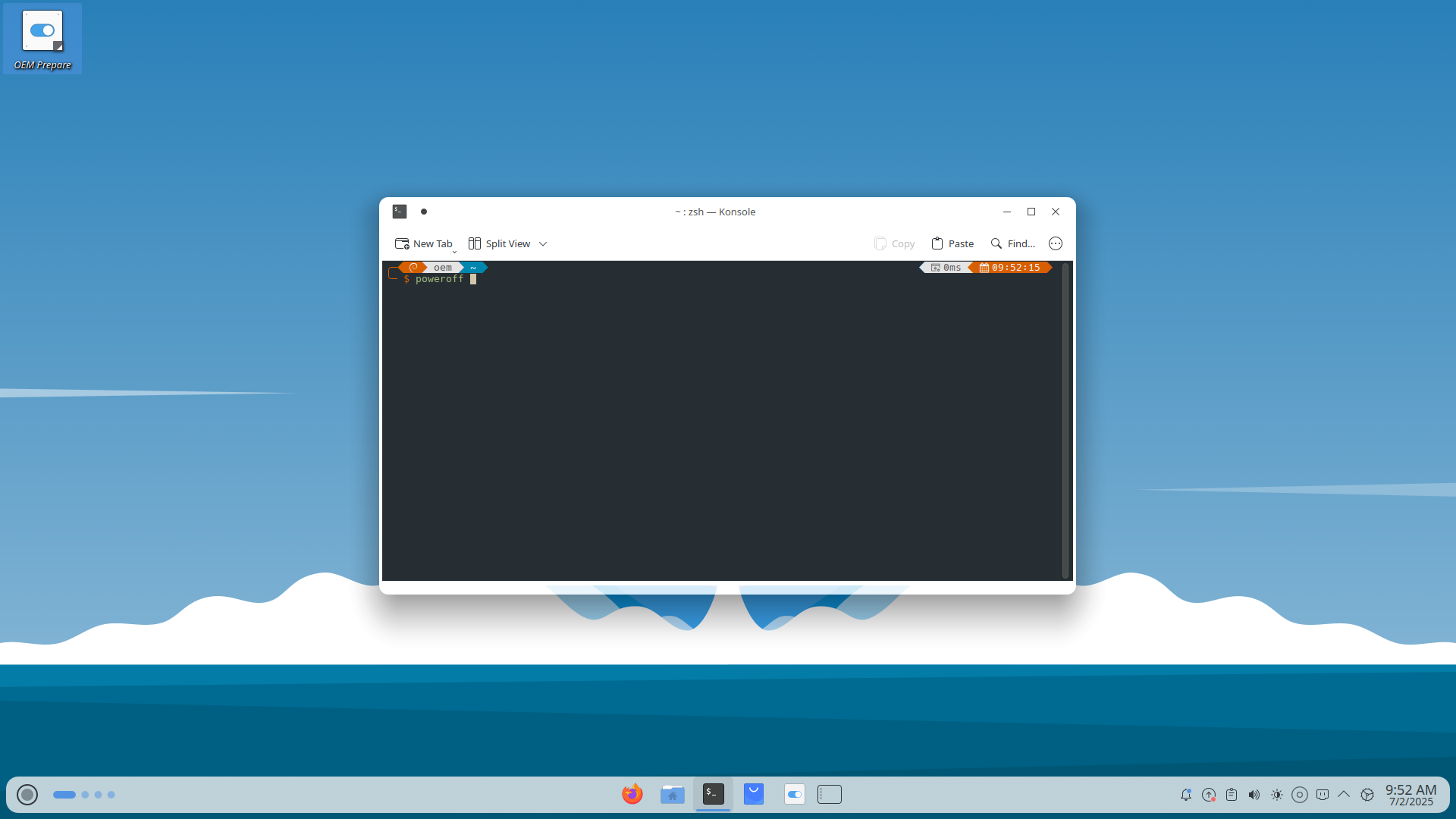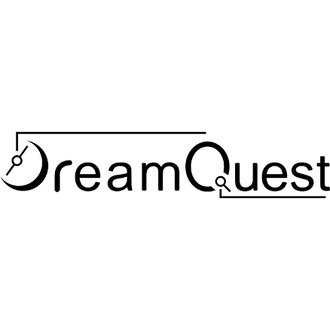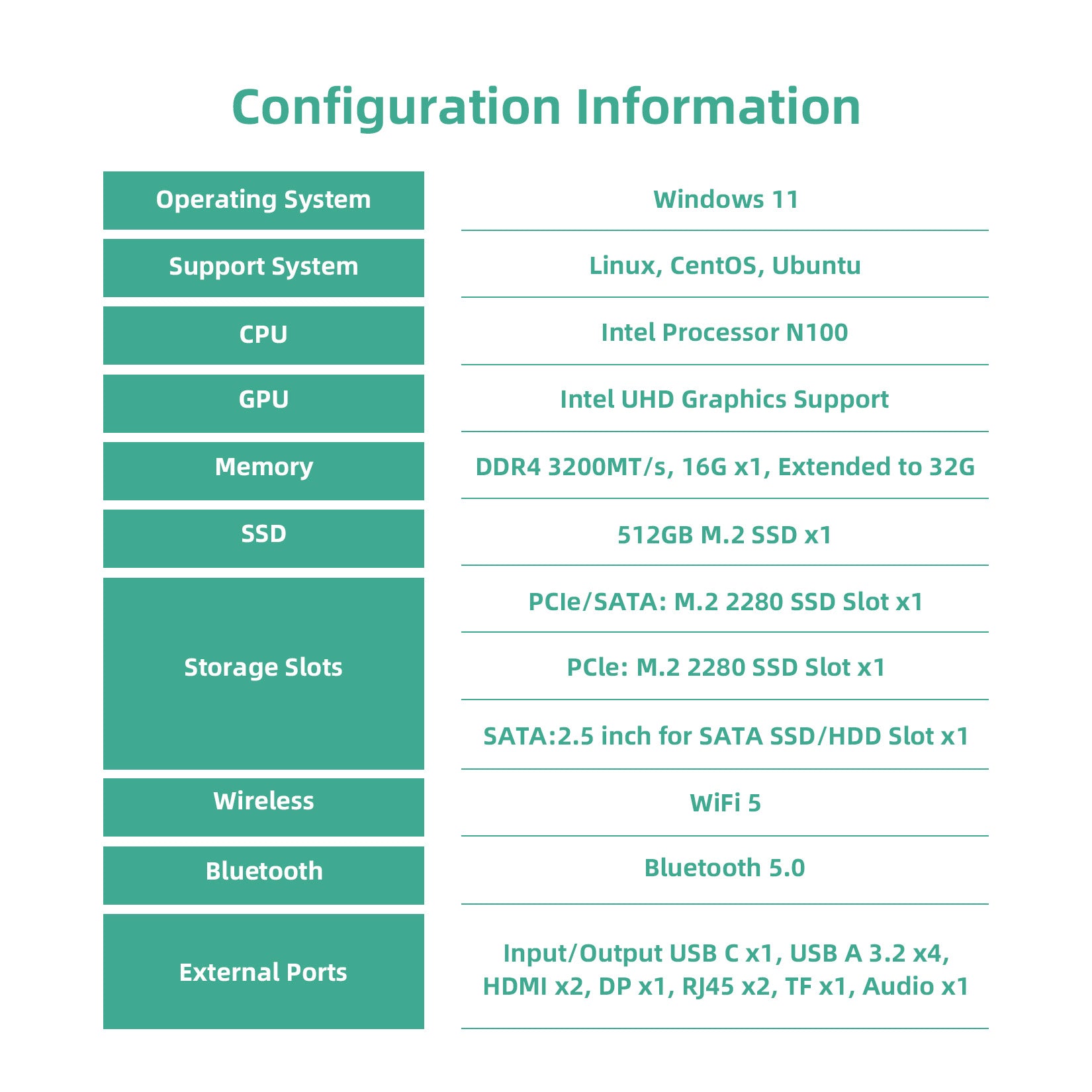DreamQuest OS OEM Installation
Title
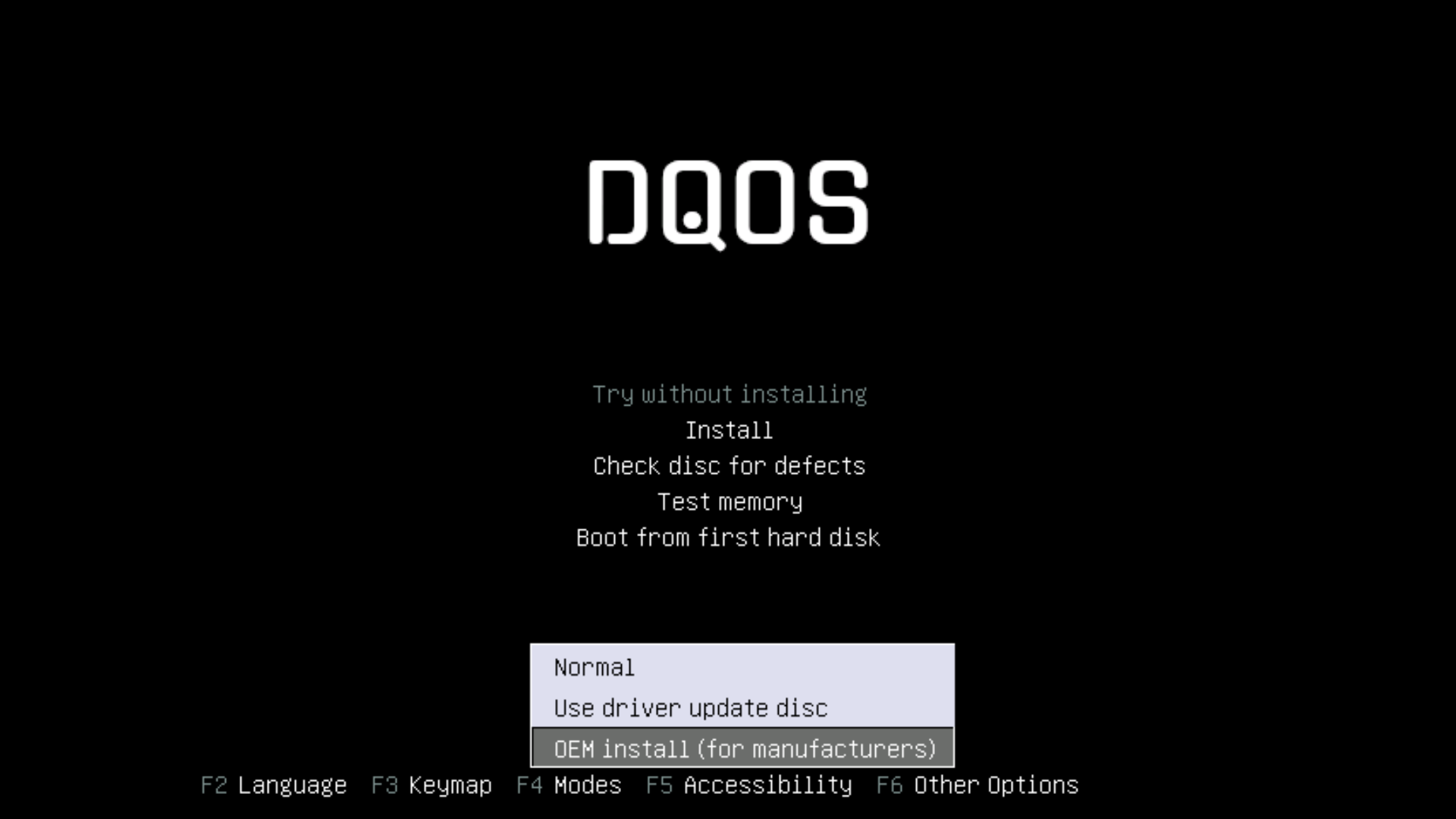
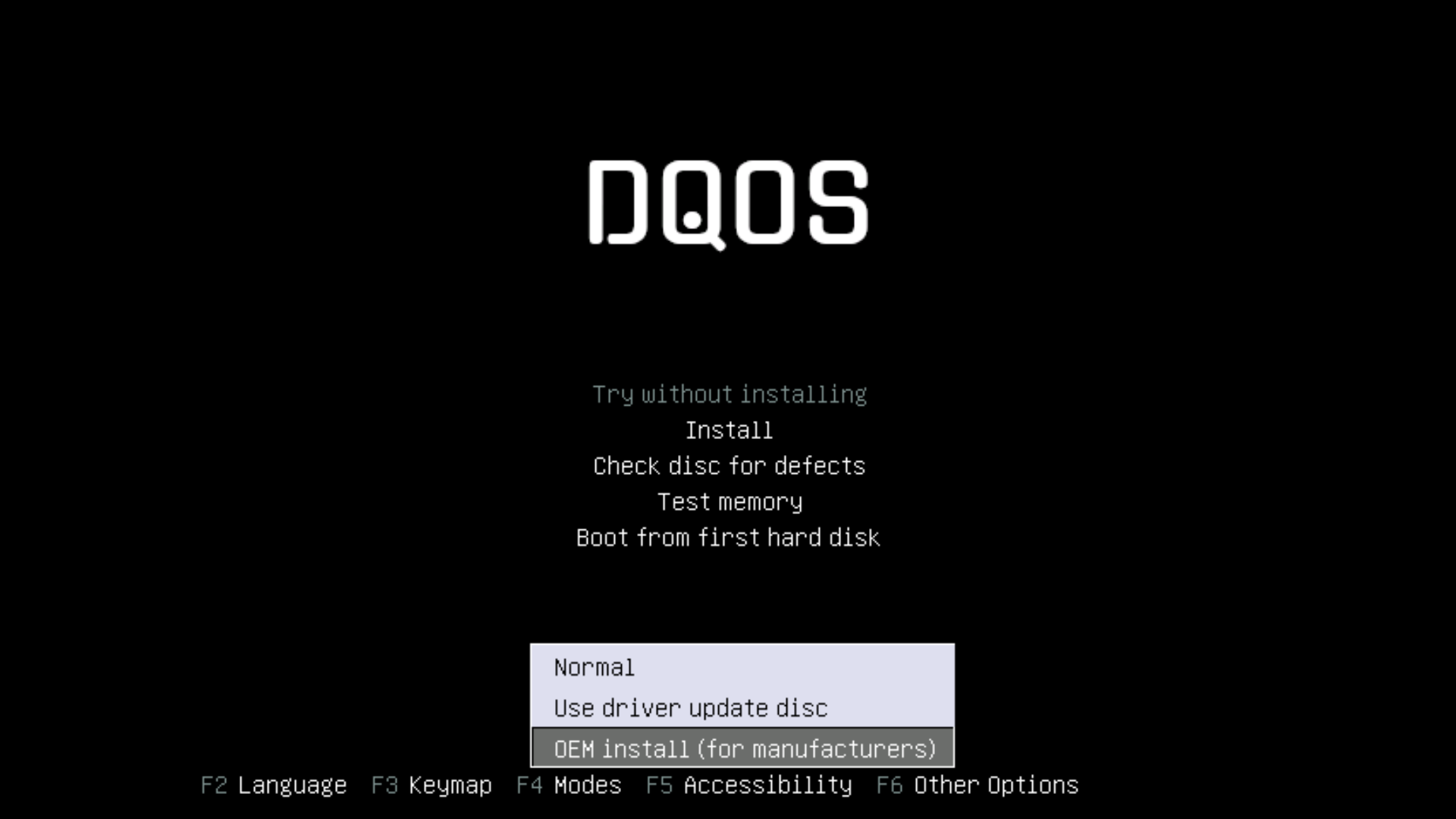
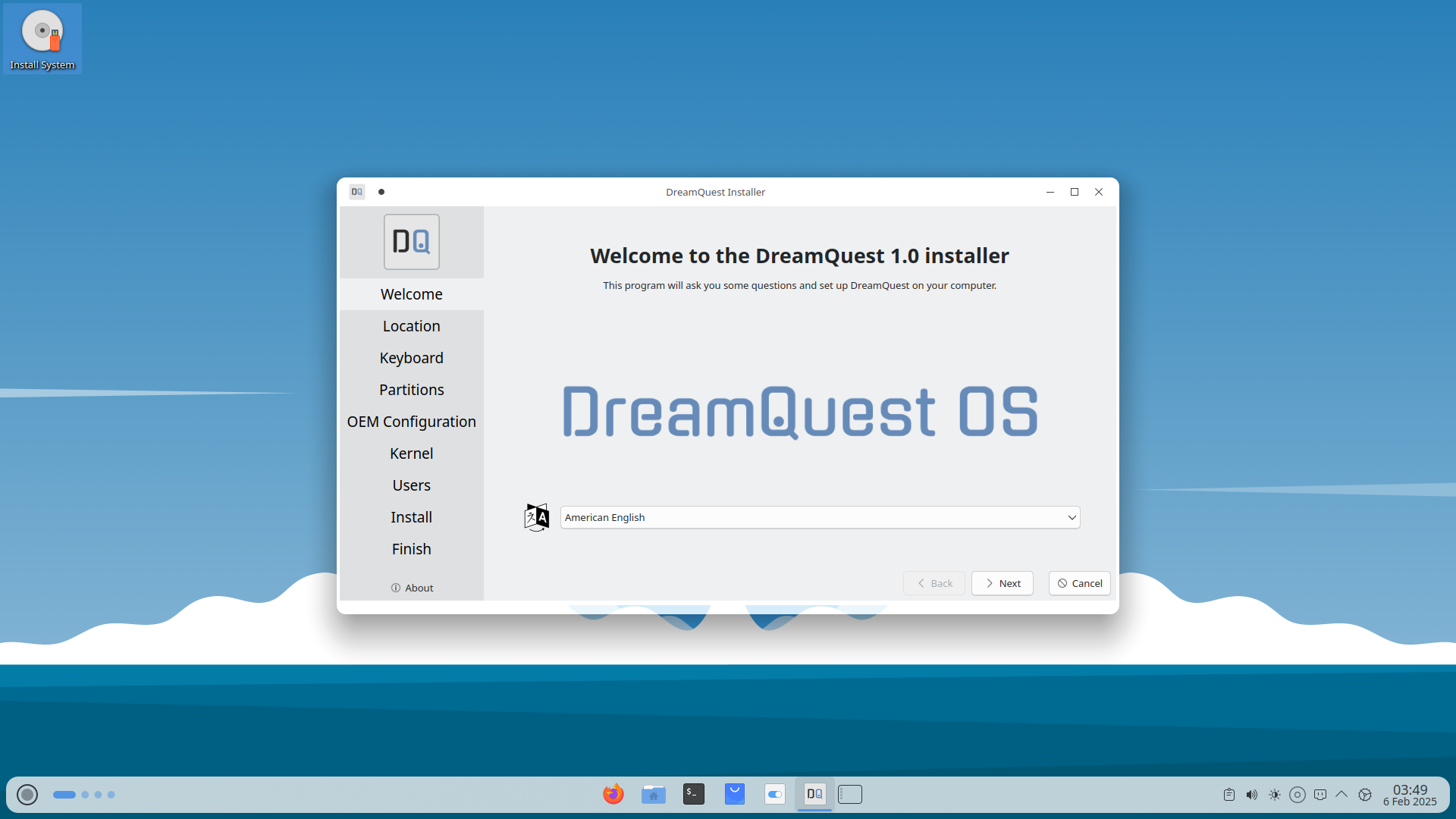
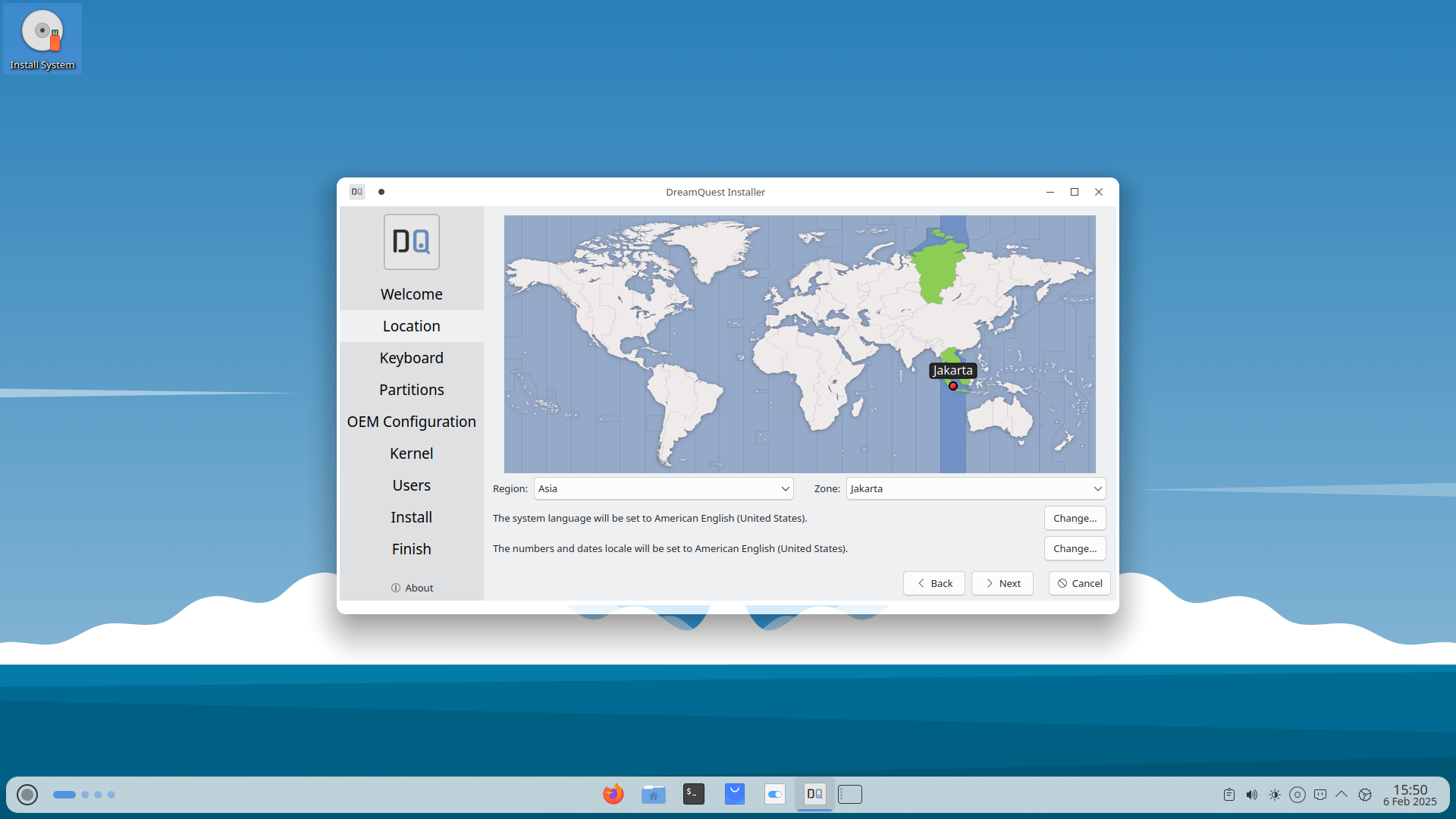
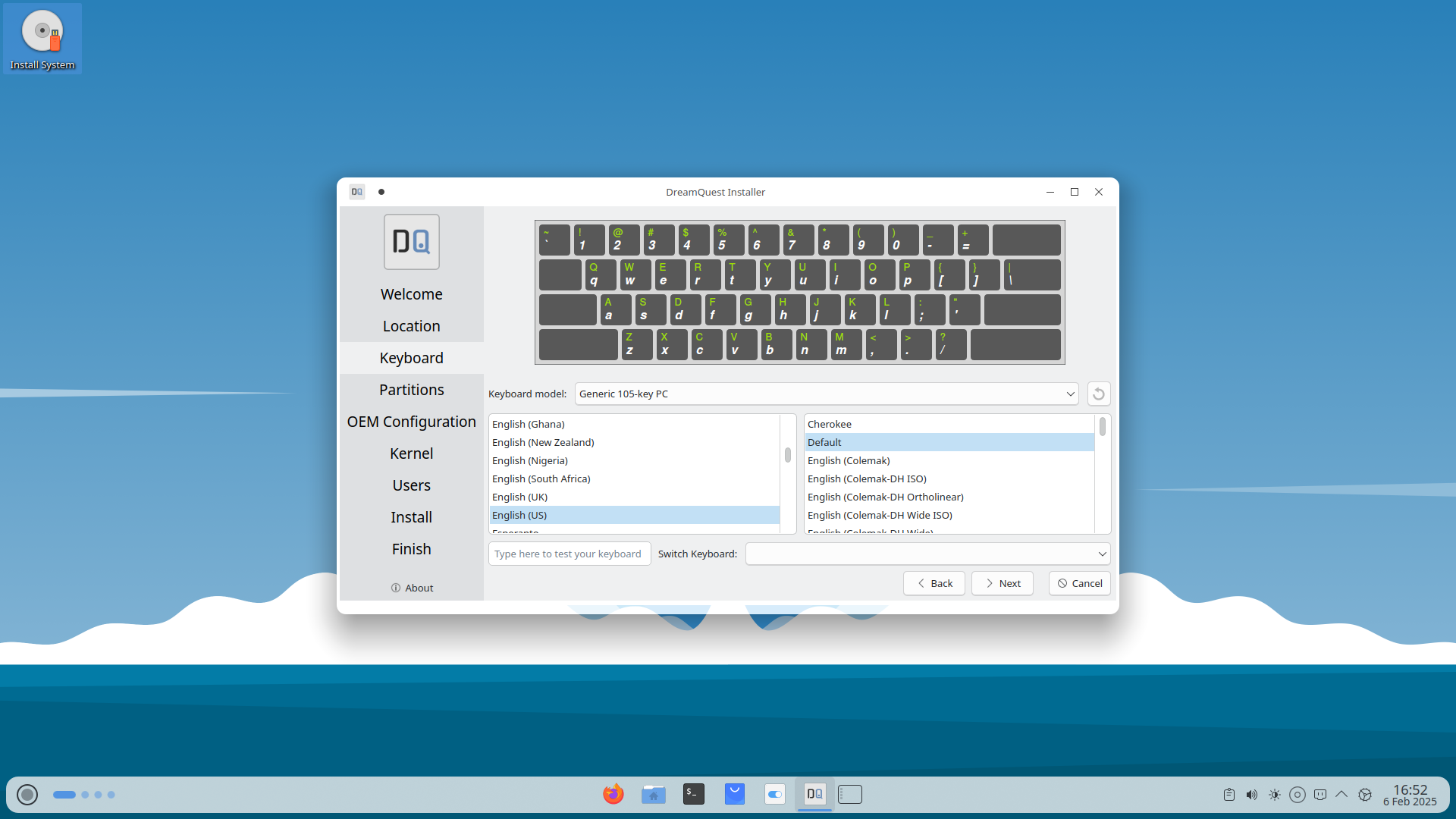
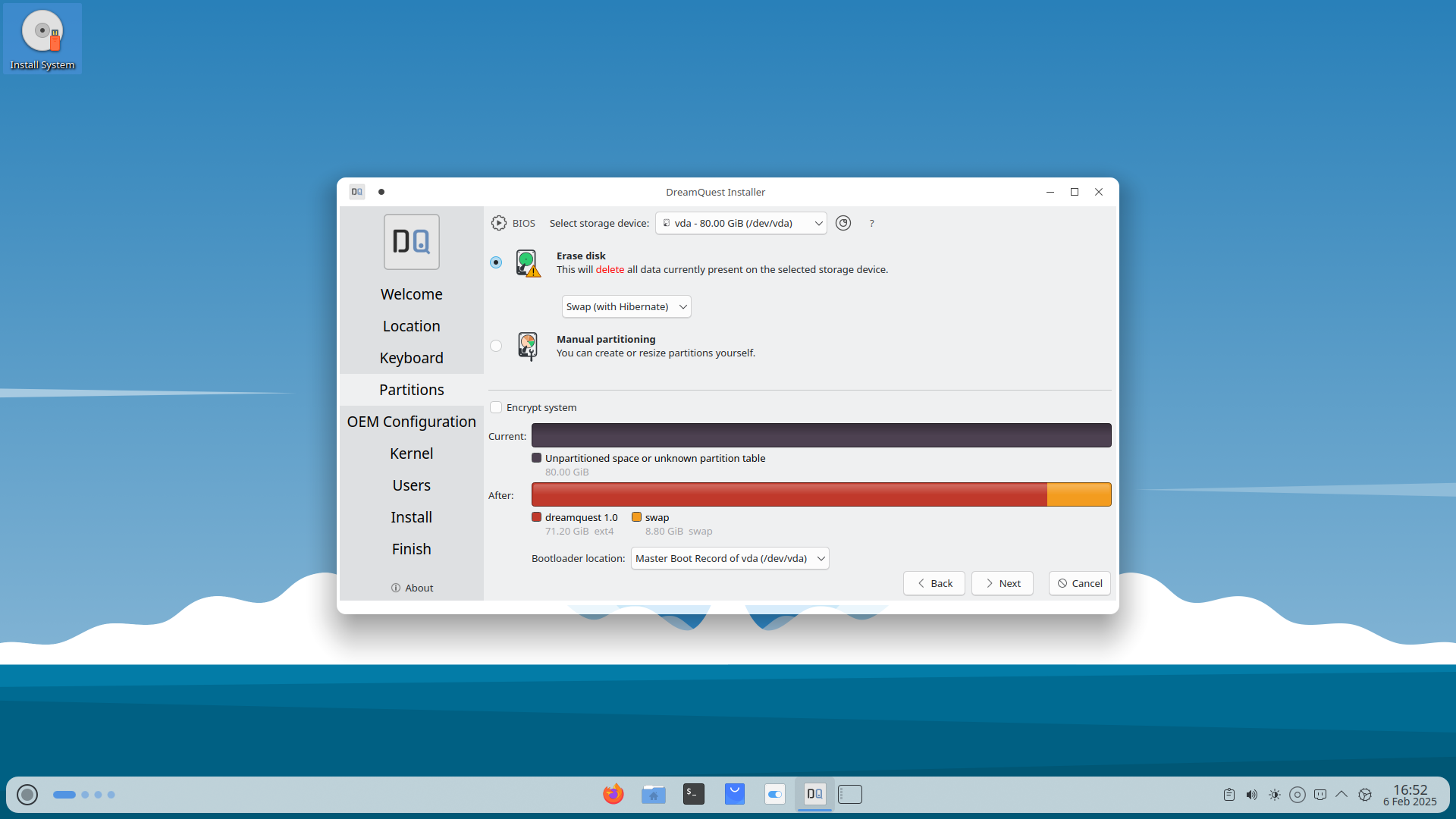
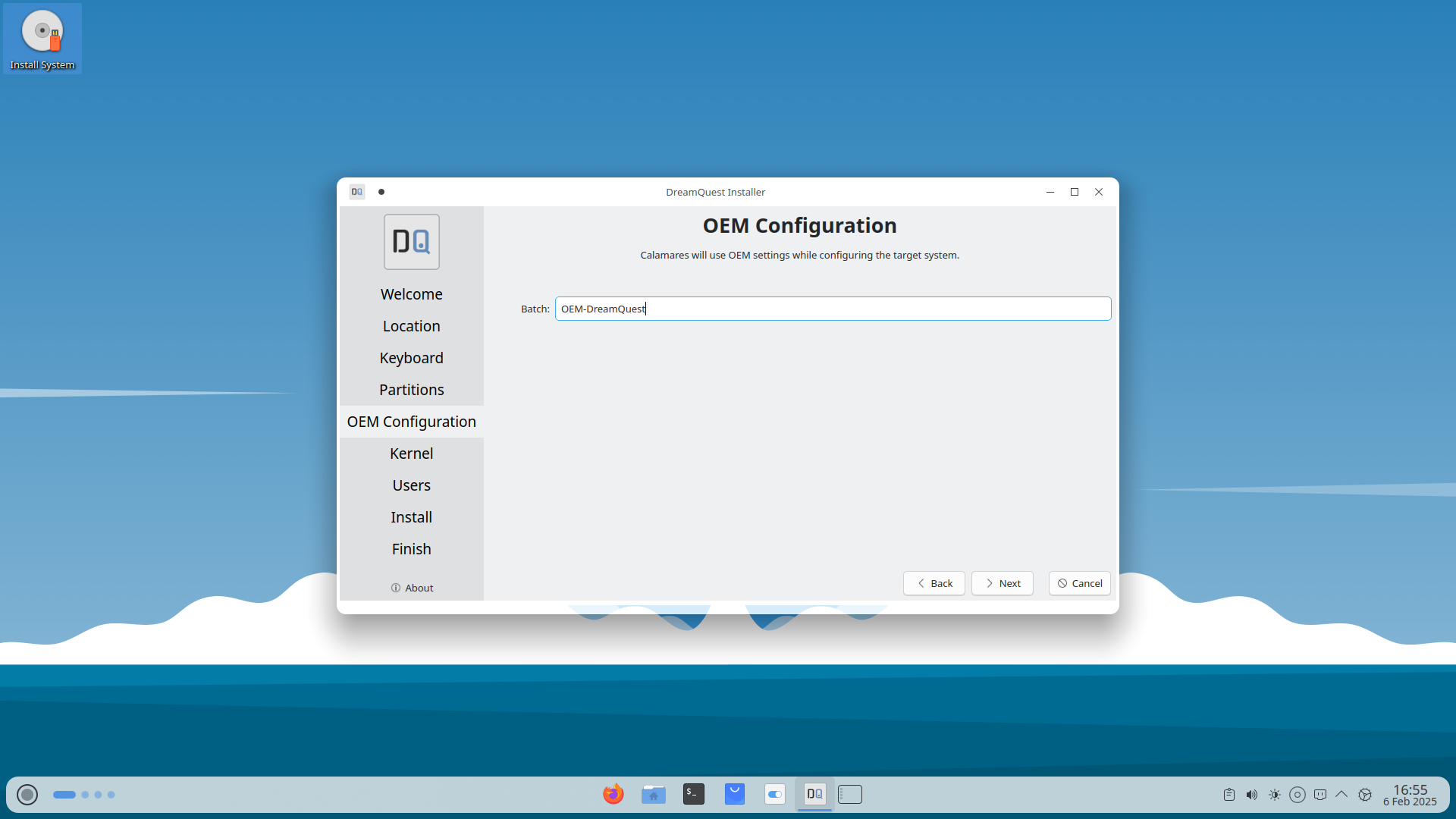
| Kernel Option | Description | Best Use Case |
|---|---|---|
| Default Kernel | The standard Ubuntu kernel that ships with the release. | Best for general-purpose use with stable updates. |
| HWE Kernel (Hardware Enablement Kernel) | Includes newer drivers and hardware support from later Ubuntu releases. | Best for newer hardware or better driver support. |
| OEM Kernel | Special kernel built by Canonical for OEM vendors, optimized for specific devices. | Best for pre-installed Ubuntu systems from OEM vendors like Dell or Lenovo. |